en
- FAQ
Cards: Withdrawal instructions (Visa / Mastercard)
To confirm if this payment method is available in your country, log into your account and go to the 'Cashier.'
- The card withdrawal option will only be available in the 'Cashier' if you've made at least one previous deposit with that card within the past 12 months and if the card accepts incoming credits.
- Funds will be automatically credited to the same card you used to make your last card deposit.
- Funds will be automatically converted to the same currency you used to make your last card deposit.
- If the card chosen by the system to process your automatic withdrawal is no longer valid, cancel your request and contact us.
- To withdraw to a new card, you'll need to make a deposit with it first.
To request a withdrawal to your card, follow these steps:
- Log into your account and go to the 'Cashier.' If you're using the website version of our Help Center:
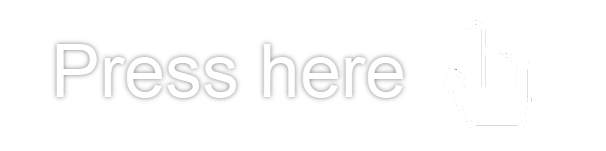
- Select 'Withdraw'.
- You'll see your available balance. Select the currency that you prefer.
- Type the amount that you want to withdraw.
- In the next screen, you'll be notified if you have any pending automatic withdrawals. Each of these withdrawals will go to a deposit method that you've used in the past. You'll also see withdrawal options for any remaining amount.
- If you don't have any pending automatic withdrawals, or if there's a remaining amount, select the type of card that you want to use.
- The card displayed should be the last one you used to deposit.
- Finally, review your details and confirm the transaction.
Once that's done, give us up to 72 hours to review your transaction. If your withdrawal is approved, it will arrive in your card within 10 business days of the approval date.
Did you find this article useful?
Related Articles
- Withdrawals: General Cashier instructions
- Sending us our software's log files
- Deposits: Cashier Instructions
- I forgot my password
- Cards: Time frame to receive withdrawals
- Direct bank transfer withdrawals
- Card deposits: Everything you need to know
- Self-exclusion: information and instructions
- Using Interac to deposit and withdraw
- How to use Free Spins