en
- FAQ
Using Interac to deposit and withdraw
____________________________________________________________________________________________
To confirm if this payment method is available in your country, log in to your account and go to the 'Cashier.'
____________________________________________________________________________________________
What is Interac?
Interac is a Canadian Interbank that allows you to deposit funds online to your user account without disclosing your financial details.
When using Interac, you can choose from two different options:
Interac e-Transfer
This is a convenient way to send, request, and receive money directly from one bank account to another. All you need is to have access to online or mobile banking through your financial institution. You can send money to your user account using an email address, a mobile phone number, or a Canadian bank account number without sharing any personal financial information.
Interac® Request Money, also known as Interac® via Online Banking
Interac® Request Money, also known as Interac® via Online Banking, is similar to Interac e-Transfer (nothing changes on our 'Cashier'). The main benefit is that all the data required to complete the transaction is pre-populated and can't be edited, this helps to avoid mismatch errors. Using this option, you'll have the recipient name, recipient contact, message from the recipient, and the amount pre-populated. To use Interac e-Transfer Request, you'll need to set up online banking with your bank.
We don't charge any fees for using Interac, but your bank may.
How do I deposit with Interac?
To deposit with Interac, follow these steps:
- First, log in to your user account and go to the 'Cashier.' If you're using our website or our mobile app:
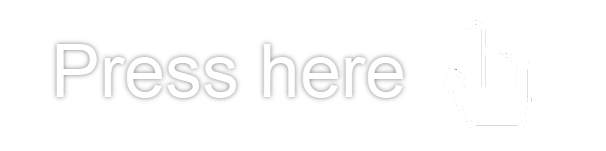
- Under the Deposit tab, select 'Interac'.
- Choose your preferred currency (if applicable).
- Select one of the suggested deposit amounts or enter a different one in the 'Other' field.
- Enter your Deposit Bonus code (if available).
- Select the green arrow.
- Select the Interac option you want to use and press 'Continue':
Interac® e-Transfer:
Select your bank again to be redirected to your online banking and complete the transaction. When using this option, please don't change the deposit amount on your online banking page. Otherwise, the transaction will fail, and it will take several days for the funds to return to your bank account. If you'd like to deposit a different amount, make a new deposit request for that amount following the instructions above.Interac® Request Money, also known as Interac via Online Banking:
Select your bank again to be redirected to your online banking. You'll see your bank details pre-populated. Just confirm the transaction. - You'll then return to your user account.
Once the bank verifies the transaction, they'll debit the funds from your bank account and credit them to your user account.
How do I withdraw using Interac?
You'll need to have deposited with Interac at least once within the last 12 months. Otherwise, you won't see this option in your 'Cashier'.
To request a withdrawal, follow these steps:
- Go to the 'Cashier' and select the 'Withdraw' tab. (Bonus information will appear to skip or add them) If you're using our website or our mobile app:
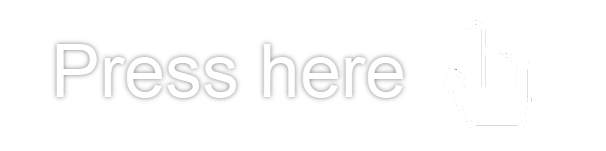
- Enter your withdrawal amount and hit Next.
- Select INTERAC® from the available options. The email address used to withdraw will be the last used deposit email.
- To complete the withdrawal request, you'll need to fill out a form with the following:
- Mobile phone number – 10 digits (Country code already present)
- Security question – choose from the dropdown list
- Security answer – from 6 to 25 characters, without spaces and no special characters.
- Select 'Next' to submit your request.
You'll need to initiate a new withdrawal request if you forgot or mistyped the security questions or answers. Every withdrawal request will display a new form with security questions and answers.
We’ll process your request within 72 hours. Once processed, the funds will reach your bank account within 24 hours (1 business day).
Why can't I deposit?
Here are the most common reasons for a declined deposit:
- The information entered was incorrect. If so, double-check your information and try again.
- There was a mismatch between the deposit amount requested in the 'Cashier' and the amount entered on your bank's side. Try again, ensuring that both amounts match.
- You haven't created an online banking account yet. If this is the case, speak directly to your bank to confirm whether your online banking account is created and active.
- There are insufficient funds to cover the transaction.
- The transaction wasn't completed in time. This can happen if the browser window was closed before the transaction was completed.
- Temporary connection problems. Try to deposit again later.
I haven't received a deposit confirmation.
If you confirmed your payment on your online banking page but didn't get redirected to a confirmation page, this means there was a technical problem, and one of two things might have happened:
- We received your payment, but you cannot see the confirmation page for some reason.
- We didn't receive your payment, and you'll need to try again.
To confirm whether your deposit was completed, check to see if you received a confirmation email from us. Or, check whether the deposit shows on your transaction history on our 'Cashier.' If it is, then the transaction was successful.
If your deposit hasn't been completed, the funds should be credited back to your bank account within minutes. If you see any debit in your bank statement, this will be refunded directly by Gigadat.
Why can't I withdraw?
Here are some of the most common reasons for a failed transaction:
- Your first or last name entered is missing or invalid. This information needs to match the details existing on INTERAC.
- The email address entered is missing or invalid. Make sure you're including the "@" within the email domain.
- The phone number entered is missing or invalid. Check the 3-digit area code and 7-digit local phone number.
- The security question entered is missing or invalid. Special characters and spaces are allowed.
- The security answer entered is missing or invalid. The answer is associated with the security question. Consider a minimum of 6 characters, and special characters and spaces are not allowed.
- The transaction wasn't completed in time. This can happen if the browser window was closed before the transaction was completed.
- Temporary connection problems. Try to withdraw again later.
If you're still having issues completing your transaction, we recommend that you contact INTERAC directly at security@paydirectnow.com for more information.
Did you find this article useful?
Related Articles
- Withdrawals: General Cashier instructions
- Deposits and Withdrawals: Available payment methods
- Missing games or software features
- Interrupted spins and incomplete games: troubleshooting information
- Deposits: Cashier Instructions
- Cards: Time frame to receive withdrawals
- Direct bank transfer withdrawals
- Card deposits: Everything you need to know
- Changing your account or contact details
- Deposits: Deposit limits feature